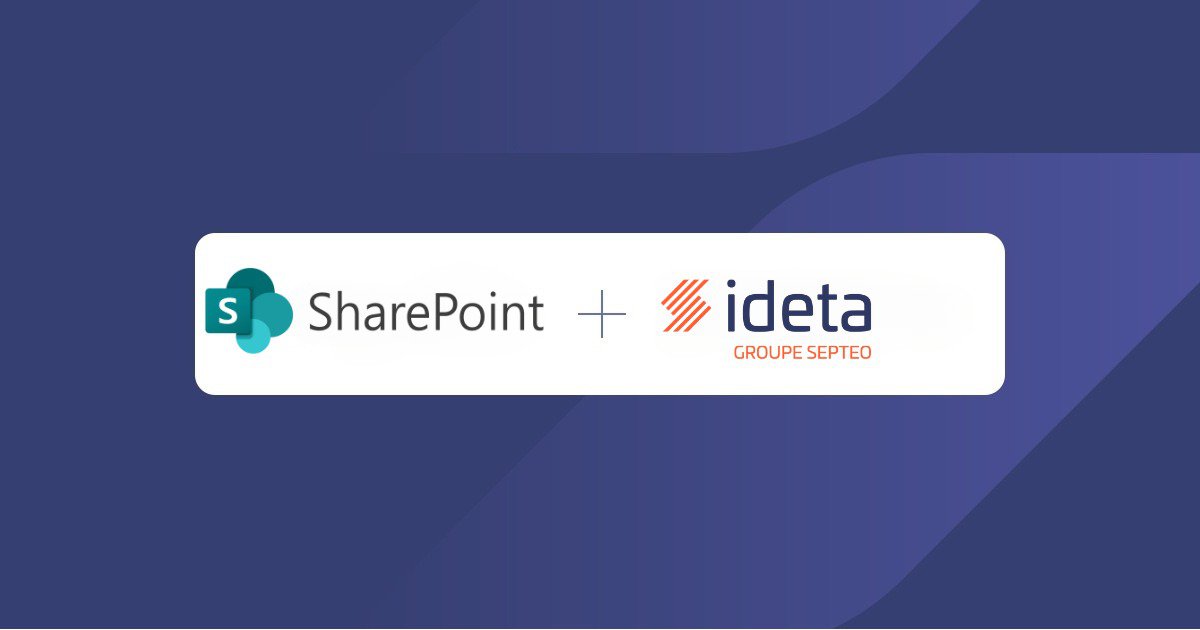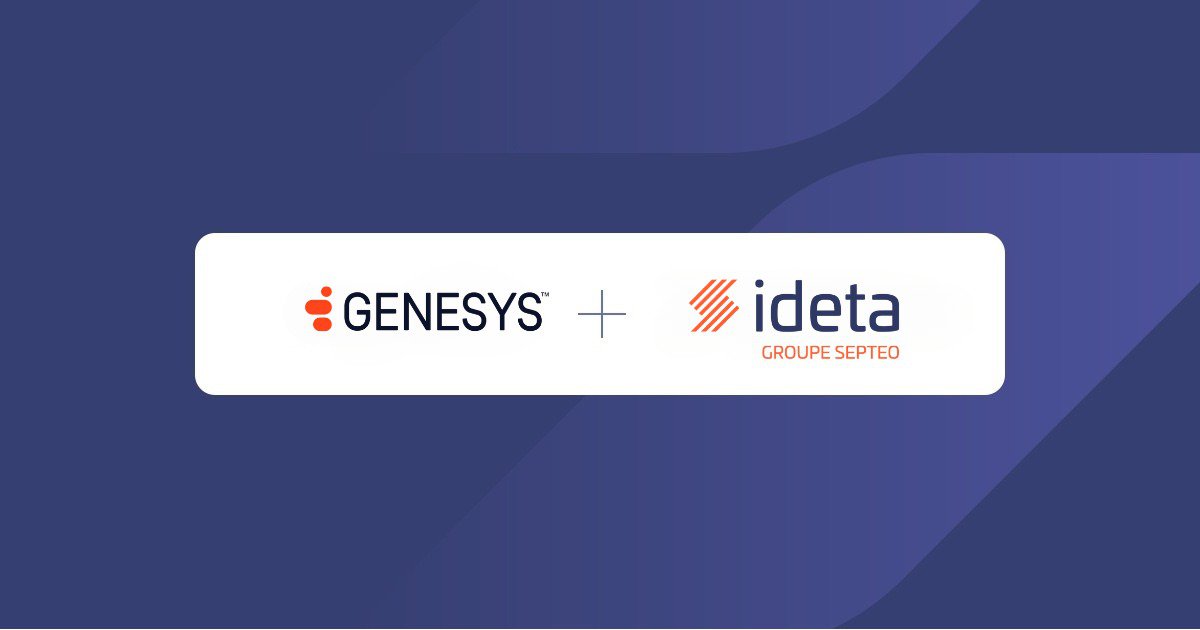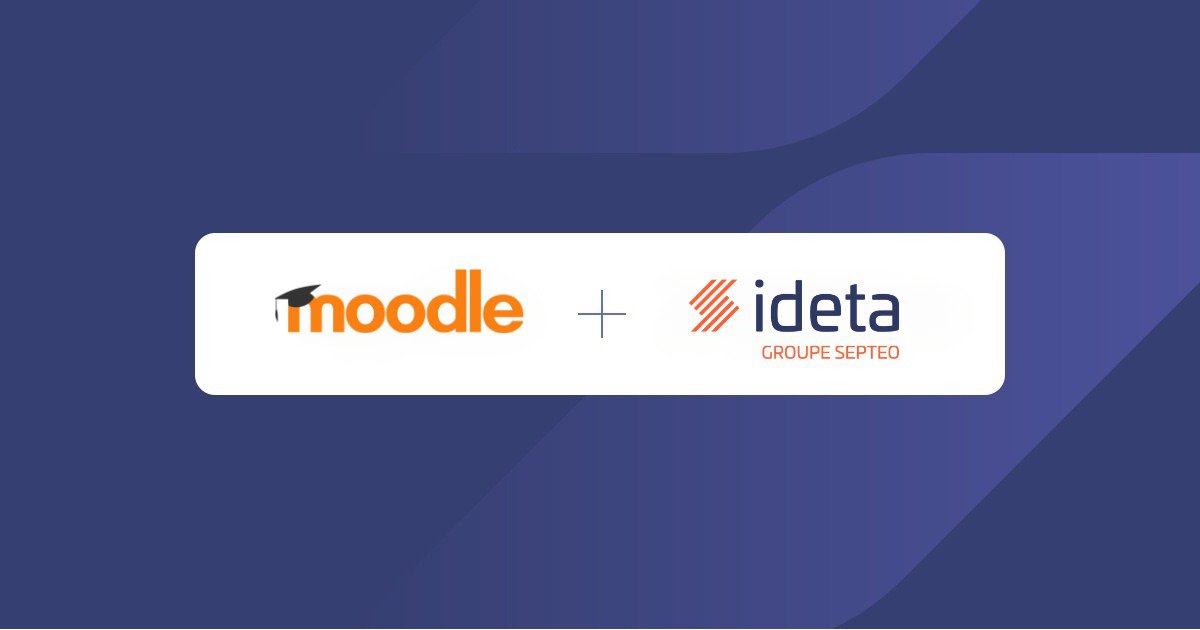SharePoint x Ideta: Instant answers from your documents
What’s a Rich Text element?
The rich text element allows you to create and format headings, paragraphs, blockquotes, images, and video all in one place instead of having to add and format them individually. Just double-click and easily create content.
Static and dynamic content editing
A rich text element can be used with static or dynamic content. For static content, just drop it into any page and begin editing. For dynamic content, add a rich text field to any collection and then connect a rich text element to that field in the settings panel. Voila!
How to customize formatting for each rich text
Headings, paragraphs, blockquotes, figures, images, and figure captions can all be styled after a class is added to the rich text element using the "When inside of" nested selector system.
1- The challenge of keeping chatbots up to date
SharePoint is a cornerstone for many organizations when it comes to storing and sharing documents. But valuable information often stays locked away in folders, difficult for users and customers to access instantly. With Ideta’s SharePoint integration, you can finally unlock this potential : transforming your SharePoint documents into instant answers inside your chatbot.
Updating your chatbot with the latest documents can be tedious and time-consuming. Manually uploading files or copying content leads to delays and outdated responses.
Customers and employees expect real-time, reliable information, and support teams need tools that save time, not create more work.
That’s where Ideta’s SharePoint integration makes all the difference.
Ideta is a no-code chatbot platform that lets you connect your chatbot to your most important tools, including SharePoint. With this integration, you turn your document library into a living, searchable knowledge base for your chatbot. Any new file or update in SharePoint can instantly become part of your chatbot’s learning, without extra effort.
2- Why this integration is a game changer
Integrating SharePoint with Ideta automates knowledge sharing across your organization. Here’s why this is a true breakthrough:
💡 Your SharePoint documents become answers in your chatbot.
Simply add or update files in your SharePoint. Your chatbot can instantly use this information to answer user questions.
⏰ Automatic updates keep your chatbot’s knowledge fresh.
Just like with Mayday, you can schedule auto-updates. Each time you update a document in SharePoint, your chatbot will update its knowledge base automatically, ensuring users always get the latest information.
🔄 No manual data entry or repeated uploads.
Stop wasting time on tedious updates. SharePoint and Ideta handle it for you.
🎯 Better support for employees and customers.
Your teams and users can get answers from your SharePoint content directly through the chatbot—24/7, without searching through folders.
Here are the main benefits:
- Instant access to up-to-date company documents
- Fewer manual tasks for support and operations teams
- Seamless, scheduled synchronization
- Reliable, real-time answers for users and employees
- Improved employee onboarding, IT support, HR, and more
3- How to enable the integration in Ideta
Setting up SharePoint in Ideta is straightforward and requires no coding skills. Here’s how to get started, step by step:
Step 1: Connect your SharePoint account
- In your chatbot’s Settings, click on the Integrations tab (gear icon).
- In the Integrations panel, find the section Save SharePoint API Key.
- Enter your SharePoint credentials:
- Tenant ID
- Client ID
- Client Secret
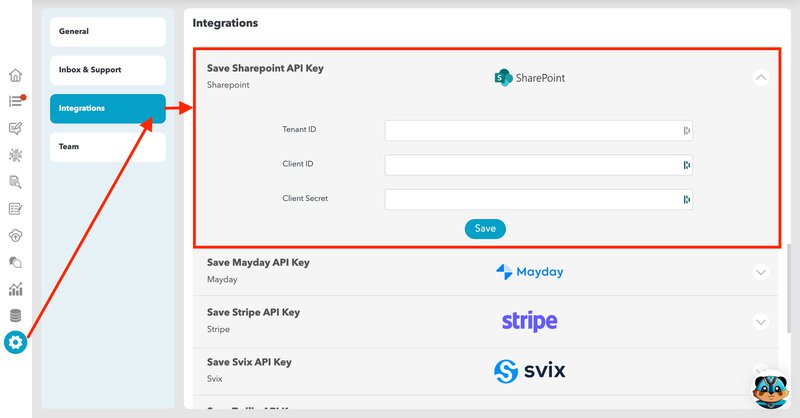
And then, click Save! Your Ideta chatbot is now securely connected to your SharePoint environment.
Step 2: Schedule Automatic Knowledge Base Updates
- Go to the Auto update tab at the top of your dashboard.
- Under Parameters, choose SharePoint as your method.
- Enter the relevant details for your document sync:
- Drive ID: Identify which SharePoint drive to connect.
- Folder: Specify the folder containing your documents (optional).
- Site ID: Input your SharePoint Site ID. - Set how often you want your knowledge base to update (e.g., every day, week, or month).
- Choose what should happen if documents are updated or deleted in SharePoint:
- Can delete: Should documents deleted in SharePoint also be removed from the chatbot’s knowledge base?
- Can update: Should updates in SharePoint automatically update the content in the chatbot? - Click Add to save your schedule.
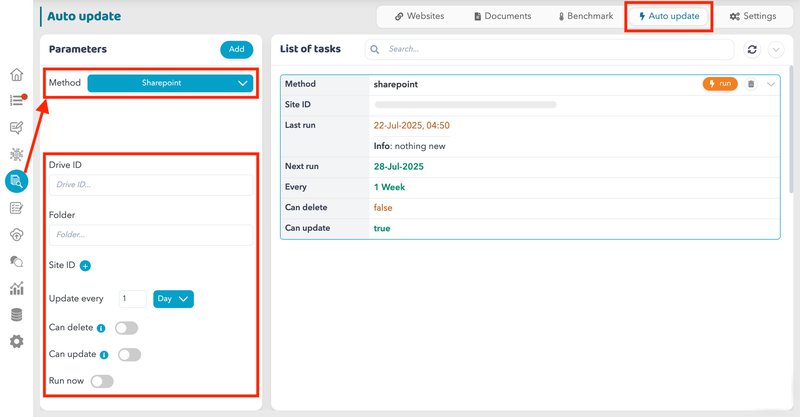
That’s it! Ideta will now automatically sync its knowledge base with your SharePoint documents based on the frequency you set.
You can also run a manual update at any time if you want your chatbot to access the latest SharePoint documents immediately, no need to wait for the next scheduled sync.
4. Bring Your Documents to Life
With Ideta and SharePoint, your documents become dynamic, accessible, and actionable.
No more outdated answers, no more time wasted searching or updating content. Just fresh, reliable information delivered instantly to your users, directly through your chatbot.
Ready to make the most of your SharePoint documents?
Try the integration today and transform your chatbot into a powerful knowledge assistant.