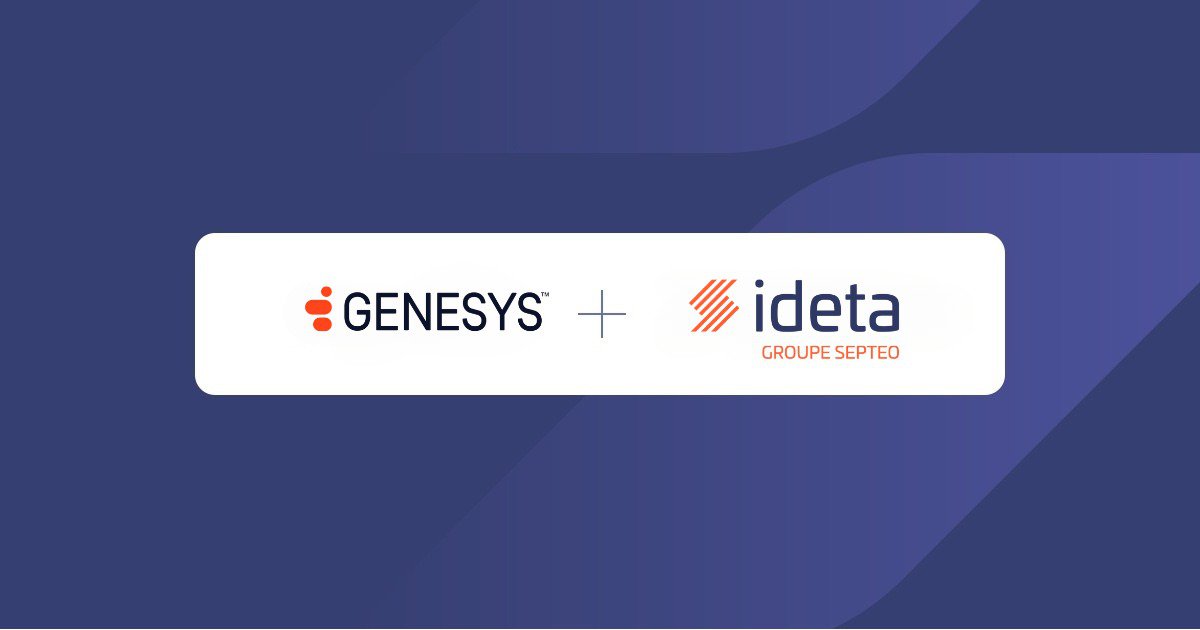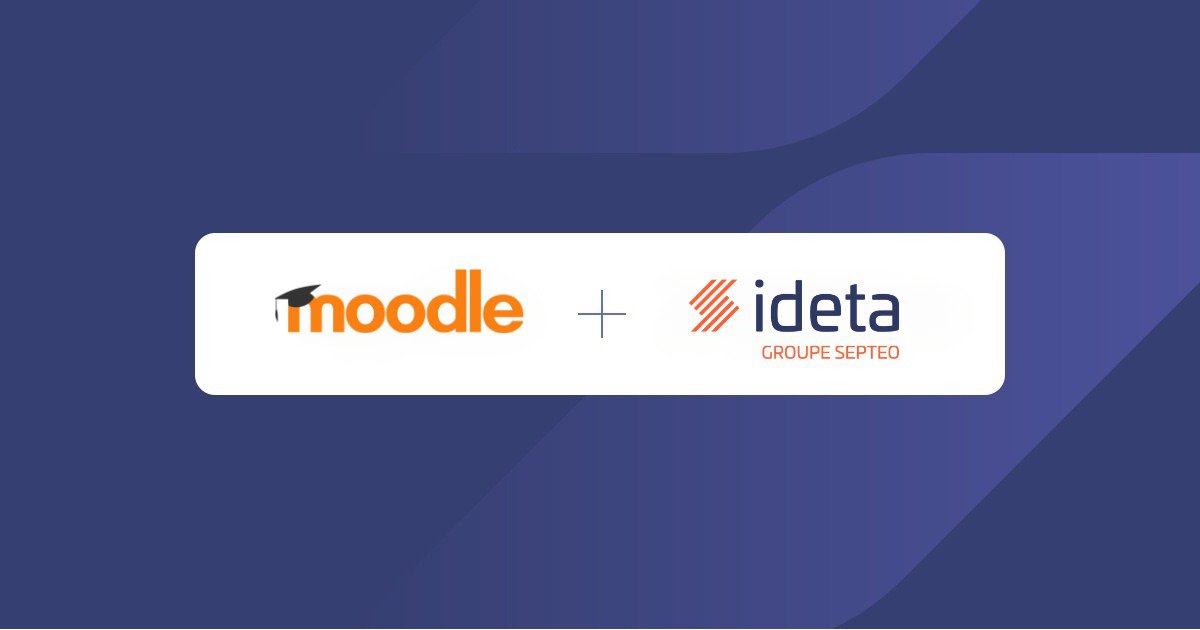Writing and enhancing content using Copilot AI in Microsoft Word
What’s a Rich Text element?
The rich text element allows you to create and format headings, paragraphs, blockquotes, images, and video all in one place instead of having to add and format them individually. Just double-click and easily create content.
Static and dynamic content editing
A rich text element can be used with static or dynamic content. For static content, just drop it into any page and begin editing. For dynamic content, add a rich text field to any collection and then connect a rich text element to that field in the settings panel. Voila!
How to customize formatting for each rich text
Headings, paragraphs, blockquotes, figures, images, and figure captions can all be styled after a class is added to the rich text element using the "When inside of" nested selector system.
Microsoft’s Copilot in Word changes the way people come up with new ideas for engaging and writing high quality content thanks to the artificial intelligence tools. Copilot is the new assistant users can consult to create first drafts, improve existing information and it is available within the Microsoft 365 (Office) subscription. By analyzing the user style, tone and context of the document, Copilot can provide solutions that are suitable to your needs and according to your way of writing.
Copilot is not a simple text generator but offers so much more. Users can prompt the tool to write anything from official documents to novels, setting the style, length and tone of the writing with just a few inputs;
In the following section, we provide a brief overview of some of the features and outline a step-by-step guide to help users get the most out of Copilot in Microsoft Word.
- Generate Drafts with the Help of Copilot
Before writing anything, open a new document and make a prompt with Copilot indicating a broad topic from which the AI tool then makes a first blueprint of the piece of writing you intend to draw up. The result is a rough work in progress and users are invited to help improve it for content, language, and presentation. It also enables users to adjust their prompts to best match the end goal of what the user is trying to achieve, fine-tune the content and quickly come to the final work.
Here’s a few steps to achieve what explained aforementioned:
- Open Word and look for the Copilot button.
- E.g. “A composition of a business proposal for the launch of a new product”.
- After Copilot generates content, you can proceed with several options: keep the content, regenerate it, or discard, or improve by entering details into the compose box, like "Write 5 paragraph at most…” or “Make the text more friendly tone…”
- Copilot will create a text that can be edited or resent for up to five times. It is therefore recommended to alter the prompt as much as possible in order to get better results.
- Indicate the length of the passage you would like to write, the tone and style of writing, e.g. “Write 5 paragraph at most, formal”
- Improve already written pieces of writing
Copilot can easily be called upon into any stage of your writing. You can always select the text you want the tool to improve, and just with a few prompts suggest how to change or revamp it. This tool is most helpful for adding text to sections, fine tuning concepts, or providing more information without disrupting the document flow. This helps achieve more comprehensive and sophisticated work and address complicated tasks with just a few inputs.
- To add more content, one can employ Copilot to generate suggestions by just prompting it to “Expand this section on project timelines”.
- Add Information for Better Results
The more detail the tool receives from the user, the more accurate and specific the content generation is. The Copilot can even refer to other external files (up to three), this way the tool can best analyze previously composed work in order to suit the user's way of writing, getting more coherent and original results . This feature is invaluable to business professionals who may need to generate new documents from the ground up based on data from previous reports or presentations or any other file that may have been uploaded to SharePoint or OneDrive.
Conclusion
Copilot can be employed to effectively increase the efficiency and efficacy of producing documents and also expanding the tools and capabilities of Microsoft Word. It is something meant to support users with their everyday work and not replace them entirely.